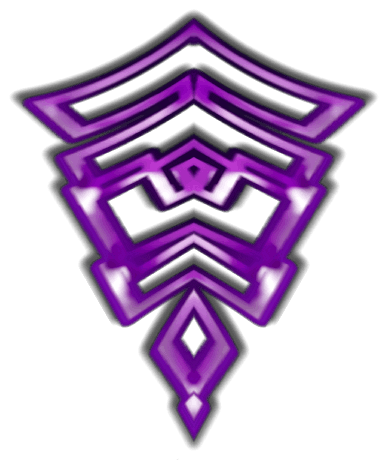RECORDING
Music™: Recording/Sampling
Duckstation has way to record audio in best quality, regardless of any lag or if you’re fastforwarding!
You should check in your emulator if you got “Media Capture” button inside “Tools” tab.
(Low-spec musicians will appreciate that a lot - no more risky/choppy Audacity recording!)
If you don’t have it, you might have older version,
which I got instructions on separate page!
STEP 1
ADJUST RECORDING SETTINGS
Go to “Settings”->”Graphics”, then inside it switch to “Capture” tab - that’s where recording settings are stored!
For raw recording you want:
Container: WAV;
Audio Codec: PCM;
Bitrate doesn’t matter here!
For mp3, change container & codec to mp3, and bitrate to 256kbs for good quality audio!
Step 2
START RECORDING!
Ideally you want to start “Media Capture” right before starting your tune, then stop it after you’re done by pressing same “Media Capture” button!
If you prefer, you can set shortcut for starting and stopping recording: go to “Settings”→”Hotkeys”, and in “General” section set up the “Toggle Media Capture” key! It’s gonna start your recording without prompt where to save your audio, and you should find it inside “Duckstation” folder, in “videos”
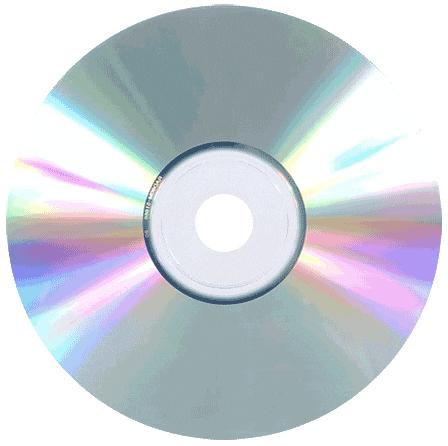
SAMPLING

For this part I got 2 different ways
of creating audio CDs for M2K,
both of which should work perfectly with
Duckstation!
1. VIB-CUE
Vib-Cue instead of creating proper Audio CD image file, it will create .cue file that has .wav filenames in the same folder, instructing Duckstation what to play!
Go to vib-cue website ^ and press “Create a CUE file” button, and then you’ll have to drop wav files you want to have on your CD, like this:
After you done that for every .wav file you want to be on your Audio CD, save that .cue file by doing what that “save” button says, and place it in the same folder you got those .wav files!
After you’re done, move to SAMPLING in M2K section!
2. Ultraiso
Music2000 will only read Audio CDs,
and nothing else! (NO DATA DISKS!)
Such audio images are easily made by
most CD burning software, but almost none allow to create your audio CD as a file on PC!
One of few software doing it is UltraISO!
here's guide how to use it:
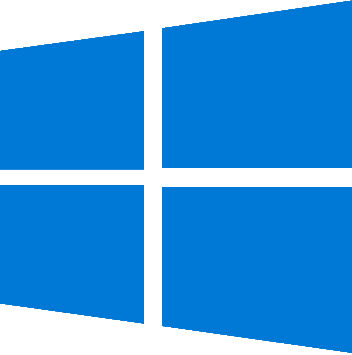
(TRIAL VERSION
IS ENOUGH FOR US!)
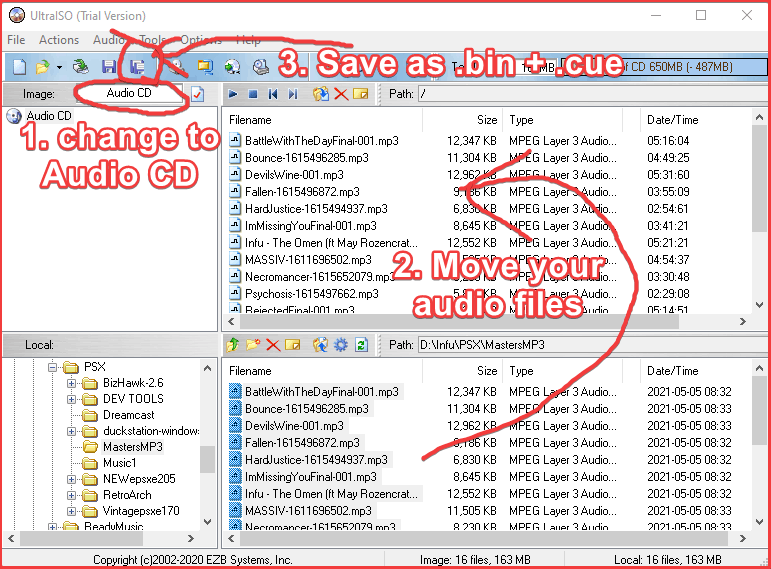
Only ".WAVs" and ".MP3s" are accepted!
make sure your audio samples are CD quality
(Stereo; 16 bit; 44.1khz)
SAMPLING IN M2K
1. Inside Music2000 select "CD player" option;
(it's right next to "Load and Save")
2. Choose "No video".
(You will see a message asking you to change CDs)
3. In top-left corner of Duckstation emulator,
open up "Systems"-> "Change Disc"-> "From File..."
4. Choose ".cue" file of audio CD image you made
(".bin" will not work!)
If done correct, you should see
this little audio player
in the bottom right corner!
Play track you want to sample, and press RECORD:
Sample will start from the moment you press this button! Stop when you're done - New sample will be available in the lowest free Sample Palette number!
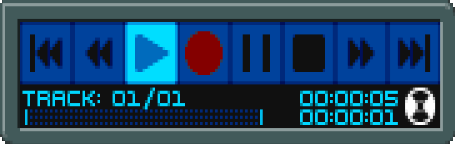
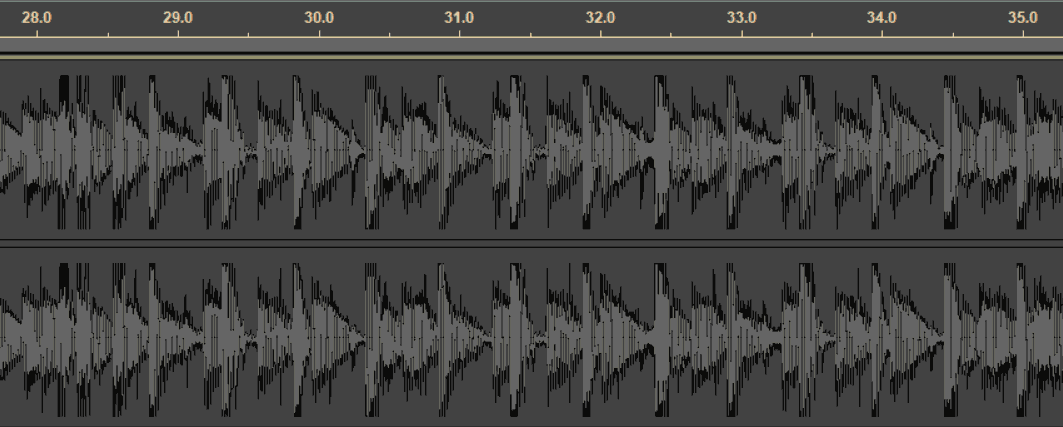
Post-processing
You got your wonderful song recorded!
... what to do next?
Most likely your song will need such as:
-Crop the silence at the start and the end;
-Normalize so whole track is brought to full volume;
-Apply limiter to bring down loudest parts;
There's tons of audio apps on various systems, I could definitely recommend those:
Screen
recording
software
for sending
quick snippets
Privacy-safe
Audacity fork
Both are fully featured Audio Workstations
MAIN
INFU
PAGE